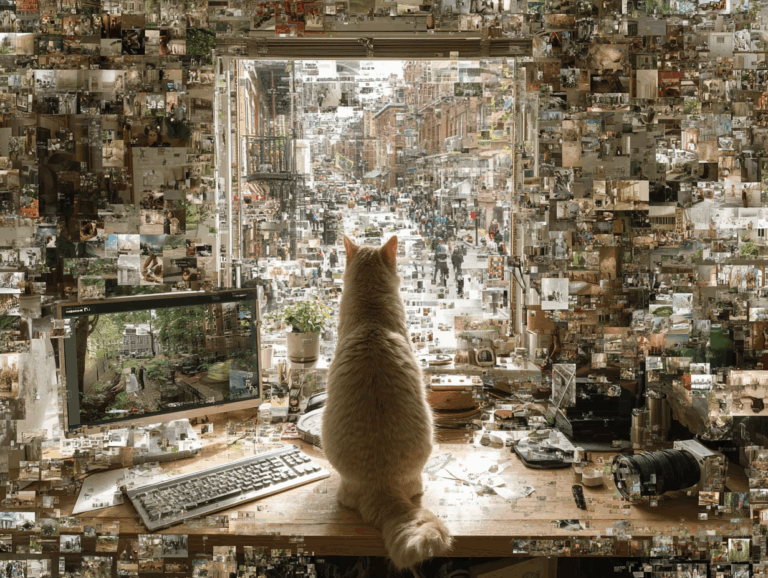The iPhone 14 is a powerful device that can be used to capture high-quality video. Here are some tips and tricks for getting the most out of your iPhone 14 when shooting a video.
Tips on how to use iPhone 14 for video production
- Use the 4K resolution setting. The iPhone 14 has a 4K resolution setting that allows you to capture video at a much higher resolution than 1080p. This will give you more detail and clarity in your videos and is especially useful for capturing landscapes or other wide-angle shots. To access the 4K resolution setting, go to Settings > Camera > Record Video and select 4K at 60 fps.
- Use the True Tone flash. The iPhone 14’s True Tone flash automatically adjusts the color and intensity of the flash to match the ambient light in the scene. This can help to create a more natural-looking video and can be especially useful in low-light situations. To use the True Tone flash, go to Settings > Camera > Flash and select Auto.
- Use the built-in stabilizer. The iPhone 14 has a built-in stabilizer that helps to keep your videos steady and smooth. This is particularly useful for shooting video while walking or moving around. To use the stabilizer, go to Settings > Camera > Record Video and select the “Cinematic video stabilization” option.
- Use the zoom feature. The iPhone 14’s camera allows you to zoom in and out while recording video. This can be useful for getting a better shot of a specific subject in your video. To use the zoom feature, simply swipe up or down on the screen while recording.
- Experiment with different filters and effects. The iPhone 14’s camera app offers a variety of filters and effects that can be used to enhance your videos. Some popular options include black and white, sepia, and vignette filters. To access these filters and effects, tap on the three circles in the upper right corner of the Camera app.
- Use the slow-motion feature. The iPhone 14’s slow-motion feature allows you to capture video at a slower frame rate, which can be used to create a more dramatic or suspenseful effect. To use the slow-motion feature, go to Settings > Camera > Record Video and select the “1080p HD at 120 fps” or “720p HD at 240 fps” option.
- Use a tripod. A tripod can be very helpful when shooting video with the iPhone 14. It helps to keep the camera steady and allows you to take longer, more steady shots. There are many different types of tripods available, so be sure to choose one that is compatible with your iPhone 14.
- Edit your videos. Once you’ve captured your video, you can use the iPhone 14’s built-in editing tools to trim, cut, and adjust the color and brightness of your video. This can be done by using the Photos app.
By following these tips, you can get the most out of your iPhone 14 when shooting video. Remember to have fun and experiment with different settings and techniques to find the perfect look for your videos. On top of how to use iPhone 14 for video production
Check the movie below shoot on iPhone 14 PRO
The iPhone 14 has taken the video production industry by storm with its advanced features and capabilities. Learn more about how to use iPhone 14 for video production. Whether you’re a professional videographer or just starting out, the iPhone 14 is a versatile and powerful tool that can help you create high-quality videos. In this comprehensive guide, we will discuss how to use the iPhone 14 to its full potential and take your video production to the next level.

Understanding the iPhone 14 Video Features
The iPhone 14 is equipped with a number of advanced video features, including:
- 4K Video Recording: The iPhone 14 is capable of recording 4K video at 60 frames per second, providing a sharp and detailed image.
- ProRes Video Format: The iPhone 14 supports the ProRes video format, which is a high-quality, industry-standard format that provides a wider color gamut and better compression.
- Improved Low-Light Performance: The iPhone 14 has improved low-light performance, making it easier to capture clear and detailed videos in dimly lit environments.
- Improved Image Stabilization: The iPhone 14 features improved image stabilization, which helps to reduce camera shake and provide a smoother image.
- Advanced Audio Recording: The iPhone 14 includes advanced audio recording capabilities, including directional audio recording and noise reduction, allowing you to capture clear and accurate audio.
Using the iPhone 14 for Video Production
- Preparation: Before you start filming, it’s important to prepare. This includes making sure that your iPhone 14 is fully charged, setting up your shot, and making sure that your subject is ready.
- Shooting: To start filming, open the camera app and select the “Video” option. Then, press the record button to start filming. You can use the on-screen controls to adjust the focus and exposure and switch between the front and rear cameras.
- Editing: The iPhone 14 includes a built-in video editor that allows you to trim and splice your videos, add music and sound effects, and adjust the color and brightness.
- Exporting: Once you’ve finished editing your video, you can export it to your camera roll, upload it to social media, or share it with others.
Maximizing the iPhone 14 for Video Production
- Use a tripod: To ensure that your shots are stable and professional-looking, use a tripod to hold your iPhone 14. This will help to reduce camera shake and provide a smoother image.
- Use an external microphone: To capture high-quality audio, use an external microphone. This will provide better audio quality than the built-in microphone and will help to reduce background noise.
- Use lighting: Good lighting is crucial for creating high-quality videos. Make sure to use natural or artificial lighting to illuminate your subject and eliminate shadows.
- Experiment with different angles: To create visually interesting and engaging videos, experiment with different angles and shots. This can include close-ups, panning shots, and high or low angles.
- Edit for maximum impact: The editing process is crucial for creating a polished and professional-looking video. Pay attention to the pacing of your video and use cuts, transitions, and other editing techniques to keep your audience engaged.
Conclusion
The iPhone 14 is a powerful and versatile tool that can help you create high-quality videos. Whether you’re a professional videographer or just starting out, the iPhone 14 provides a range of advanced features and capabilities that can help you take your video production to the next level. So, grab your iPhone 14 and start exploring the world of Video production. If you have some additional questions feel free to contact us at imba production. Or get a free quote for your next project